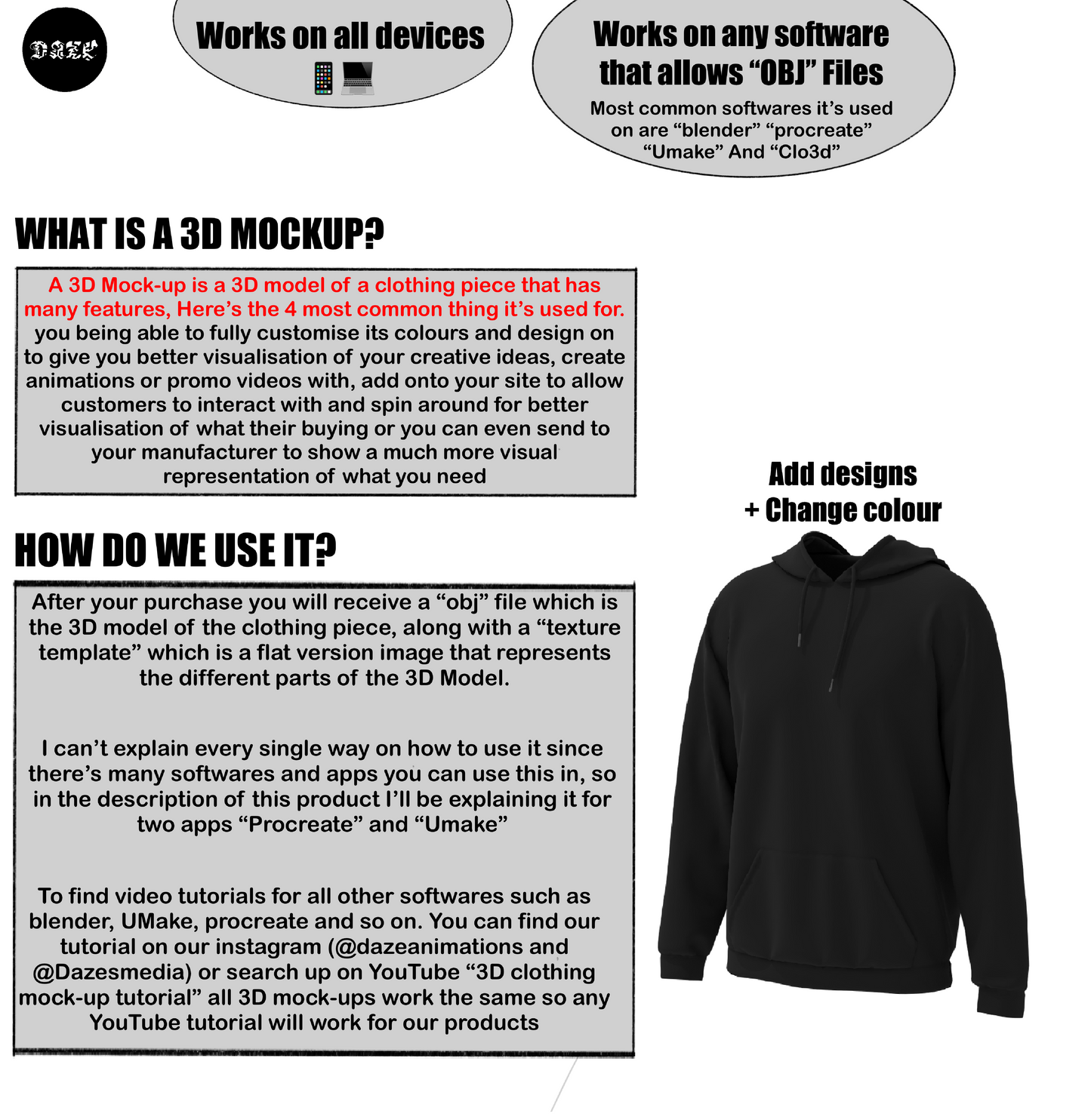1
/
of
3
DazeAnimations
CUSTOMISABLE 3D Flared Pants Mock-up
CUSTOMISABLE 3D Flared Pants Mock-up
Regular price
$5.00 AUD
Regular price
Sale price
$5.00 AUD
Unit price
/
per
Couldn't load pickup availability
IMPROVE YOUR BRAND WITH OUR FULLY CUSTOMISABLE 3D MOCKUPS
Use 3D Mockups For EVERYTHING
-
Create animation videos for your releases
-
better visualise your ideas
-
send to your manufacturer for more detailed instructions
-
OR EVEN upload onto your website to display to customers.
USEABLE ON ALL DEVICES
HOW DO I USE IT?
VIDEO TUTORIALS:
Procreate: Any device (click here)
Blender: computer/laptop (click here)
Umake: Any device (click here)
WRITTEN TUTORIAL
PROCREATE:
After downloading the files make sure you have the OBJ file saved into your files app.
Second go into procreate and tap on import at the top, now click the “OBJ” file of the clothing piece and now it’ll take you to your 3D model.
Now from here you can start designing it by tapping on the part you want to design (for example the left arm) import your designs into it, drag them on, change the colours and whatever you have in mind.
UMAKE:
First Go to your files app, hold down on the obj file, click “share” then share to the “UMake” app. Now you should see the 3D clothing piece
Second find the texture file that you saved and import it into any designing app (Canva, procreate, photoshop, picsart or any designing app doesn’t matter)
now on the flat clothing texture you will be able to clearly see which parts are the arms, legs, hood, front, back or any part of the clothing piece.
Drag your designs onto the sections of the Flat texture image where you want them to show (for example place your design on top right of chest on the flat texture image if you want it to appear at the top right of the chest of the 3D Piece)
Now after your done designing the flat texture save it, go back to your 3D Clothing Piece in UMAKE and click on the lasso tool in the bottom left and circle around the clothing piece.
After you’ve circled it you should see a option to import images, import that 2D texture image and drag it onto your 3D clothing piece.
Now you will see your design on the 3D Model
How do I receive my files?
How do I receive my files?
After your purchase you be directed to a download page and will also be emailed your downloads.
Share